E2E Testing with Protractor
We all know that end to end testing is done to test the flow of application. It can either be done manually or using some kind of automation tool/framework.
There are a hell lot of automation frameworks available but for AngularJS, Protractor is being promoted. Protractor combines powerful tools and technologies such as NodeJS, Selenium Webdriver, Jasmine, Mocha and Cucumber.
NOTE: Protractor was designed for e2e testing in order to cover the acceptance criteria. It does not replace the unit testing frameworks such as Karma. It is a sort of wrapper above Selenium.
Now, its time to get our hands dirty with some piece of code, but before that let’s have a look at some pre-requisites:
Let’s set up Protractor on your system(I am assuming that NodeJS is already installed)
- Install Protractor globally using the command
npm install protractor –gor use the commandnpm install protractorif you want to install it for a particular project. - To check if you have correctly installed it, use the command
protractor --version. - Protractor installs Selenium webdriver manager with it, update Selenium webdriver manager with command
webdriver-manager update.
Yes, it’s that easy!!
Now, let’s have a look at the functionality that we want to test:
- There is checkbox, which needs to be checked when user has credit card. On checking the checkbox, “Yes” would be printed on the page and on un-checking it, “No”.
- When the checkbox is un-checked state,
credit card numberinput field andSavebutton would be disabled and on checking it, both fields will be enabled. - On clicking the
Savebutton error/success message is displayed. - Error message would be displayed in the following conditions.
- When input field is empty.
- When anything except numbers is input in the input field.
- When less than 16 digits are added in the input field.
- Success Message would be shown in the following cases.
- When a 16-digit number is input in the input field.
- Success message would also include the 16-digit number added in the input field.
Here is the HTML and JavaScript code:
creditCard.html
<!DOCTYPE html>
<html ng-app="creditCardApp">
<head lang="en">
<meta charset="UTF-8">
<title>Credit Card</title>
<link href="src/css/appStyle.css" rel="stylesheet">
</head>
<body ng-controller="CardController">
<div>
<p>Do you have a credit card?</p>
<input type="checkbox" ng-true-value="'Yes'" ng-false-value="'No'" ng-model="data.checkCard"
ng-click="checkClicked()">
<span></span>
</div>
<div>
<p>If yes, please enter your credit card number here:</p>
<input type="text" name="myField" ng-disabled="data.checkCard != 'Yes'" ng-model="data.cardNumber"
minlength="16" maxlength="16">
<input type="button" value="Save" id="save" ng-disabled="data.checkCard != 'Yes'" ng-click="save();">
</div>
</br>
<div ng-class="{error: errorMessage, success: successMessage}">
</div>
<script src="src/js/angular.min.js"></script>
<script src="src/js/appController.js"></script>
</body>
</html>
appController.js
(function (ng) {
var creditCardApp = ng.module('creditCardApp', []);
creditCardApp.controller('CardController', ['$scope', function ($scope) {
$scope.data = {checkCard: "", cardNumber: ""};
$scope.save = function () {
$scope.successMessage = "";
$scope.errorMessage = "";
if (!$scope.data.cardNumber) {
$scope.errorMessage = "Please enter a valid credit card number";
} else if (isNaN($scope.data.cardNumber)) {
$scope.errorMessage = "Credit card number can have only Numbers(0-9)";
} else {
$scope.successMessage = "Your credit card number " + $scope.data.cardNumber + " has been saved with us.";
$scope.data.cardNumber = "";
}
};
$scope.checkClicked = function () {
if ($scope.data.checkCard === "No") {
$scope.data.cardNumber = "";
}
};
}]);
})(angular);
Let’s manually test if our application is working fine or not. Do follow these steps:
- Install http-server module globally with
npm installhttp-server -gcommand. - Clone the project with
git clone git@github.com:NamitaMalik/E2E-testing-with-Protractor.gitcommand. - Move to clone directory with
cd E2E-testing-with-Protractorcommand. - Run http-server with
hscommand. - Open http://localhost:8080/creditCard.html URL in your favorite browser and check that application is working as expected or not.
Note: You can obviously run the application by opening creditCard.html simply from the E2E-testing-with-Protractor(or where you have kept above .js and .html files) folder, but to run our test cases it would be required to run from a server.
###How to Test with Protractor??
- Create a test named folder in your project directory(E2E-testing-with-Protractor).
- Now create
conf.jsnamed configuration file for our test cases and save it in test directory. We define two things in it:- seleniumAddress: Address of Selenium webdriver manager.
- specs: Our test case file, which should be run.
So our conf.js would look something like this:
conf.js
exports.config = {
seleniumAddress: 'http://localhost:4444/wd/hub',
specs: ['spec.js']
};
By default your tests will run on default browser only, but in case you want to run your test cases on specific browser or in multiple browsers e.g. chrome and safari, you can add an additional property named as multiCapabilities in your conf.js as given below:
exports.config = {
seleniumAddress: 'http://localhost:4444/wd/hub',
specs: ['spec.js'],
multiCapabilities: [{
browserName: 'firefox'
}, {
browserName: 'chrome'
}]
};
####Lest write first Protractor test case:
First of all, we need to open our application in the browser, which we can do by: browser.get("http://localhost:63342/creditCard.html");. So before running any test case, our application must be open in the browser so we have kept this in a beforeEach() block e.g.
spec.js:
(function () {
function openApplicationInBrowser() {
browser.get("http://localhost:8080/creditCard.html");
}
describe('Saving Credit Card Number', function () {
beforeEach(function () {
openApplicationInBrowser();
});
});
})();
Test Case 1. Let’s check if the title of the page is Credit Card or not. I had mentioned above that Protractor also uses Jasmine and we know that Jasmine lets us describe our test case in a simple plain text. Therefore our test would look something like this:
it('should have correct title', function () {
expect(browser.getTitle()).toEqual('Credit Card');
});
it is the Jasmine function. it takes two parameters.
- String - This string is a kind of sentence, that explains what is being tested.
- function - This is a callback function.
We write all the code in the it block that we need for testing. Usually the tests are started by writing an expect function.
We expect our page title to be(to be equal to) Credit Card. So we are first getting the title using getTitle() function and then comparing with the expected title using the toEqual function.
Resultant spec.js:
(function () {
function openApplicationInBrowser() {
browser.get("http://localhost:8080/creditCard.html");
}
describe('Saving Credit Card Number', function () {
beforeEach(function () {
openApplicationInBrowser();
});
it('should have correct title', function () {
expect(browser.getTitle()).toEqual('Credit Card');
});
});
})();
#####How to run test case? To run test you will have to do the following:
- Go to console and run
webdriver-manager startcommand to start Selenium webdriver manager.NOTE: You don’t need to install Selenium webdriver manager separately, Its already have installed into your system with Protractor.
- Now on the console go the
testfolder and run test case with commandProtractor conf.js.NOTE: spec.js file must be saved in test directory, parallel to conf.js.
That’s it. When you will try to run the test cases, you will see your system’s default browser will open and your tests running on it. Once the tests are completed, the window will close automatically and test results will be available on console:
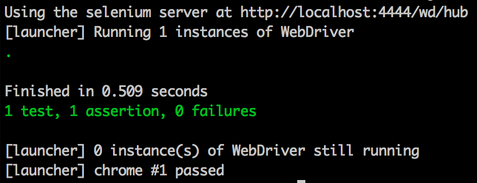
I know this doesn’t interests you at all in case you already know Jasmine.
Now, let’s write another test:
Test Case 2 : Card Number input and Save button will be disabled by default.
it('checks if the input field is by default disabled', function () {
expect(element(by.model('data.cardNumber')).isEnabled()).toBe(false);
expect(element(by.id('save')).isEnabled()).toBe(false);
});
In the above it block, we are first getting the element using the model selector and then we check if that element is enabled or not, using the isEnabled function. isEnabled() function returns a boolean value, true if element is enabled and false if it is not.
In our case, this boolean value should be false as checkbox is un-checked.
Test Case 3 : Error message should appear on entering an invalid credit card number.
it('gives an error message on writing invalid credit card number', function () {
element(by.model('data.checkCard')).click();
element(by.model('data.cardNumber')).sendKeys("abcdefghijkikiki");
element(by.id('save')).click();
expect(element(by.binding('errorMessage')).getText()).toEqual("Credit card number can have only Numbers(0-9)");
});
In the previous test we had used only model and id as the selector, whereas in the above test case we are using a new selector i.e. binding.
In the above script, we are first checking the checkbox, then entering an invalid text in the input field and then finally save button is clicked.
Our expectation is that an error message should appear. We are using the binding selector and getting text from it and checking if it is equal to the expected text.
Here is the complete spec.js file:
spec.js
(function () {
function openApplicationInBrowser() {
browser.get("http://localhost:8080/creditCard.html");
}
describe('Saving Credit Card Number', function () {
beforeEach(function () {
openApplicationInBrowser();
});
it('should have correct title', function () {
expect(browser.getTitle()).toEqual('Credit Card');
});
it('checks if the input field is by default disabled', function () {
expect(element(by.model('data.cardNumber')).isEnabled()).toBe(false);
expect(element(by.id('save')).isEnabled()).toBe(false);
});
it('enables the input field', function () {
element(by.model('data.checkCard')).click();
expect(element(by.model('data.cardNumber')).isEnabled()).toBe(true);
});
it('gives an error message on writing invalid credit card number', function () {
element(by.model('data.checkCard')).click();
element(by.model('data.cardNumber')).sendKeys("abcdefghijkikiki");
element(by.id('save')).click();
expect(element(by.binding('errorMessage')).getText()).toEqual("Credit card number can have only Numbers(0-9)");
});
it('gives a success message on writing a valid credit card number', function () {
var cardNumber = "1234567899009876";
element(by.model('data.checkCard')).click();
element(by.model('data.cardNumber')).sendKeys(cardNumber);
element(by.id('save')).click();
expect(element(by.binding('successMessage')).getText()).toEqual("Your credit card number " + cardNumber + " has been saved with us.");
});
it('gives an error message when credit card number entered is less than 16 digits', function () {
element(by.model('data.checkCard')).click();
element(by.model('data.cardNumber')).sendKeys("1234567890");
element(by.id('save')).click();
expect(element(by.binding('errorMessage')).getText()).toEqual("Please enter a valid credit card number");
});
});
})();
You can run all the test cases, and all should be passed.
Well, these were a few test cases on the simple functionality that we had built. We have used three types of selectors above. Here is a list of selectors which can be used while working with Protractor:
- by.css
- by.id
- by.model
- by.binding
In case you want to play with multiple elements, you can use element.all(). There are certain helper functions:count() - which gives the number of elements, getIndex() - to get an element using index.